 The quickest way to add products to a shopping cart such as Volusion is to use an excel file (spreadsheet – usually a CSV file). This means that you can create columns in your file such as Product Name, Price, Description, Quantity etc, and then upload 1000’s of products in one easy upload. This also makes it easy to make smaller changes such as price updates.
The quickest way to add products to a shopping cart such as Volusion is to use an excel file (spreadsheet – usually a CSV file). This means that you can create columns in your file such as Product Name, Price, Description, Quantity etc, and then upload 1000’s of products in one easy upload. This also makes it easy to make smaller changes such as price updates.
The following article is a step-by-step guide of how to add lots of products to your Volusion store using an excel spreadsheet (CSV file).
1. Making back-up of all your existing products:
(Before importing your new products I would do a full export of all the existing products, just in case!).
You don’t always have to do this. To export all the product information that is already in volusion and export to an excel file:
Log into Volusion admin area.
http://www.your-volusion-web-address.com/admin
Once logged in:
INVENTORY > IMPORT / EXPORT
DATA EXPORT > TABLE = Select “Products”
Columns = “Check all” (This is so that you export all the data columns from volusion).
Export to = “CSV Comma Demilited Text File”
EXPORT NOW
(Then once its finished, you can click a link and download the file and save). This is an excel file that contains all the product information. You dont need to do this all the time, I just do it as a backup sometimes before I import products).
2. Importing your Products into Volusion using excel file
Log into Volusion admin area
INVENTORY > IMPORT / EXPORT
Select ‘Data Import’
Table = “Products”
File Name = Browse for the file you created – such as the my-product .csv file (although this file has already been imported).
Overwrite Existing Data? = “Yes, replace any existing data with my new updated data.”
(This is so that any existing products will be updated by your excel file if they exist in both. For example some of these new products might already be in Volusion, and we wanted to update prices etc during the import. This option will add new data, and also update any existing data if you have it in the excel file. This is the option I use most of the time.
Test Mode? = “Yes Go ahead and import my data”
Advanced Debugging = uncheck both options
UPLOAD MY FILES
Sometimes the upload doesn’t work. It can seem like trying to find a needle in haystack, but usually the upload fails for simple reason. Like if there is the same product code on several lines (so that you have the same product listed more than once. If you get an error message, you can often search online for the error code.
Volusion also asks if you want to re-index your products but this is not necessary.
That’s it.
You will have a bunch of new products added – but without images.
This same method can be used to just update certain elements of a product. For example you could just upload a column that contains productcode and product price for as little or as many products that are already in Volusion.
Error Note – Additional Products can be created if they don’t exist already:
For example, if your supplier sends you a price file that contains their product codes and prices, but say that the file contains 1000 of their products, but you only have 500 of their products already in your volusion website. If you try to import all 1000 products, you will find that your 500 product prices will be updated successfully, but Volusion will also create 500 new product codes for you.
So basically when you are trying to update prices make sure the the only product codes that are being uploaded to Volusion are already existing product codes within volusion (otherwise Volusion will create the new product codes as new products for you – not always a good thing).
Learn more about our Volusion Design Services
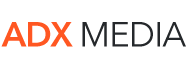
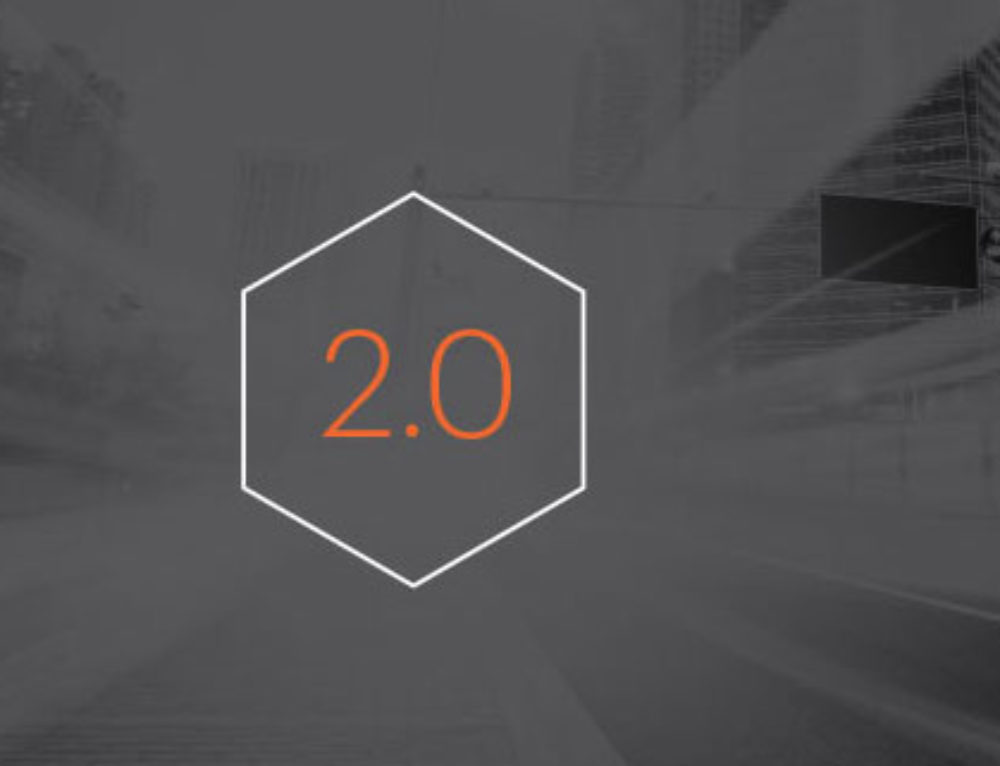
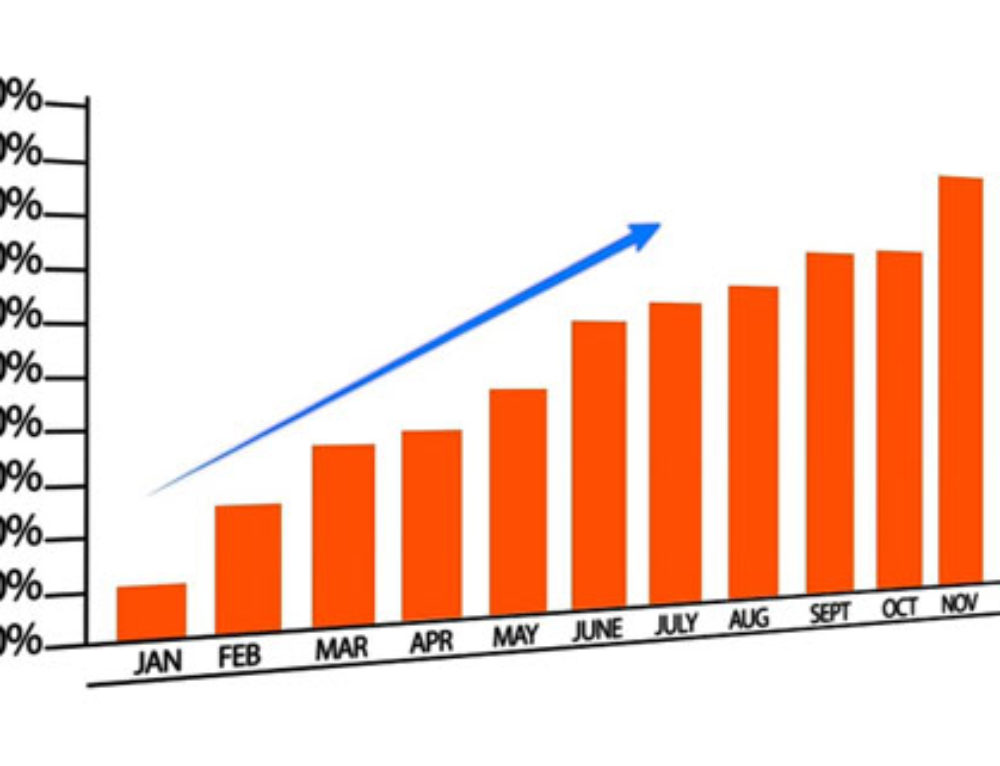
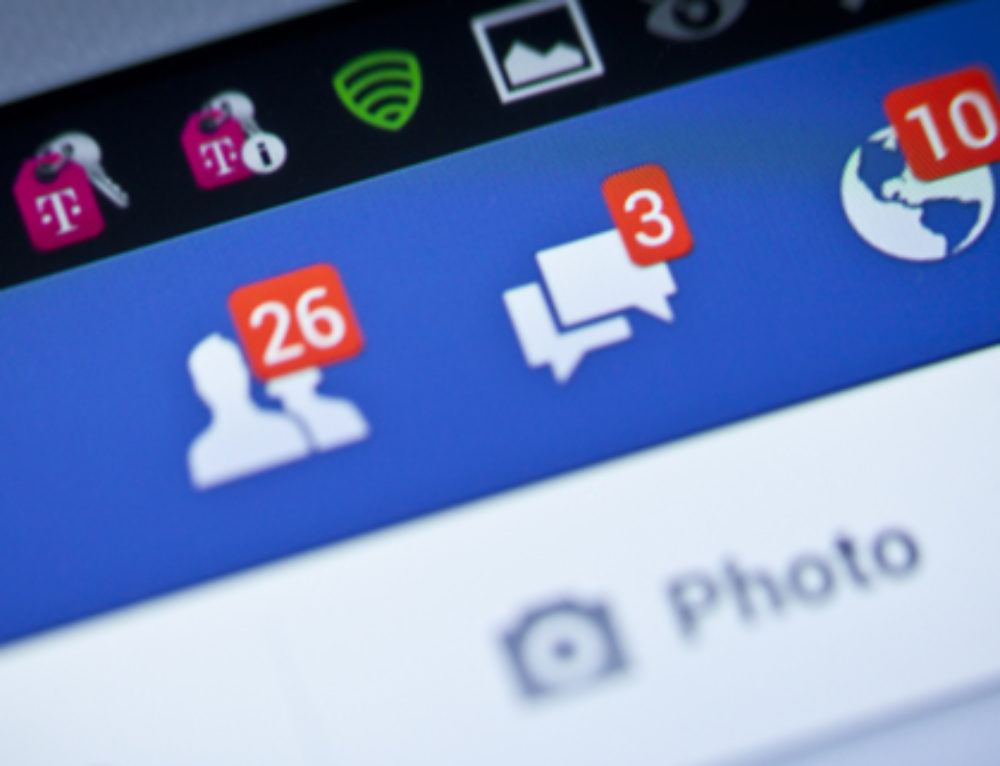

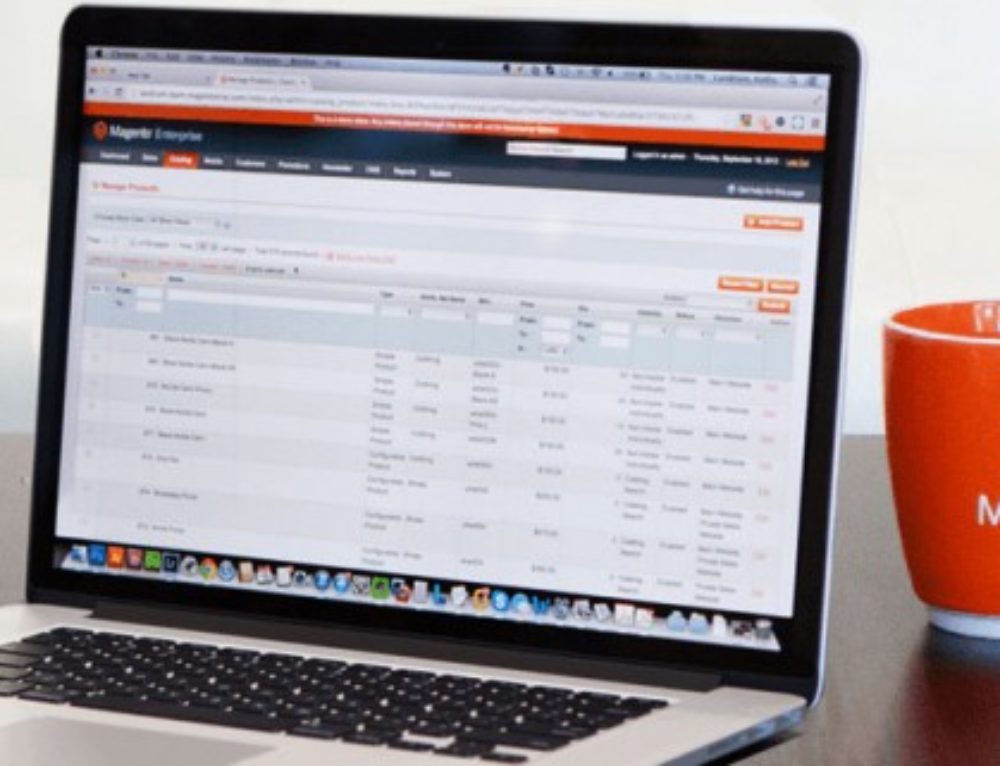
Leave A Comment
You must be logged in to post a comment.